Protectimus DSPA
Protectimus DSPA (Dynamic Strong Password Authentication) is the first database security solution that provides two-factor authentication for account protection directly in Active Directory and other user directories (LDAP, databases).
What is Protectimus DSPA?
Scheduled password changes
The Protectimus DSPA component for Active Directory two-factor authentication regularly changes users’ passwords in AD. The administrator specifies the password change interval. In this system, passwords are composed of two parts: a static part (specified by the user) and a dynamic part (a one-time password generated using the TOTP algorithm). The resulting passwords look like this: P@ssw0rd!459812.
On-premise platform
Hassle-free administration
Unlike traditional MFA solutions, Protectimus DSPA frees administrators from the need to install additional software on client machines and update it periodically. After integrating the Protectimus DSPA component with Active Directory, multi-factor authentication passwords will automatically be required to log into all systems connected to Active Directory MFA (Winlogon, RDP, OWA, etc.)
What problems does Protectimus DSPA solve?
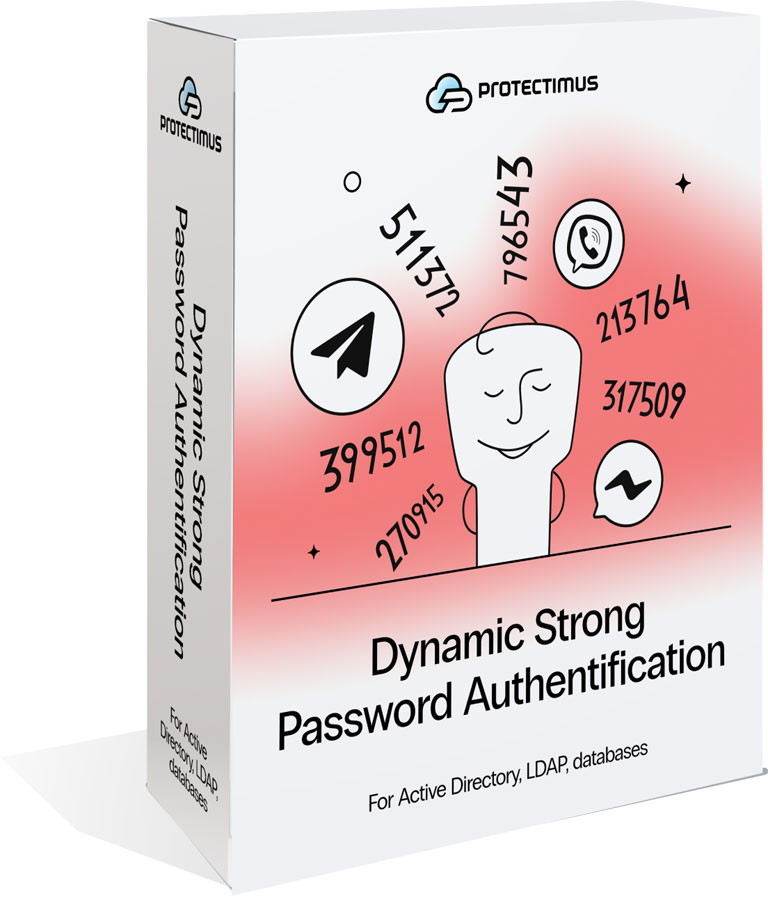
1. Existing MFA solutions protect only part of the Infrastructure
2. Administrators need to install and support 2FA plugins on multiple platforms
How does it work?
Protectimus integrates directly with Microsoft Active Directory (or any other user directory) to add a six-digit password onto users’ static passwords. The six digits are a one-time password generated using the TOTP algorithm, so they constantly change. Active Directory users’ and computers’ passwords now look like this: P@ssw0rd!459812, where P@ssw0rd! is the fixed part, and 459812 is a one-time password.
The administrator sets the one-time password change interval, which can be 30 seconds or longer. The interval must be a multiple of 30 seconds. The Active Directory change password frequency can be set individually for each user. It is also possible to choose which groups of users are required to use Protectimus Dynamic Strong Password Authentication (DSPA) and which are not. The Protectimus DSPA component regularly changes users’ passwords on the schedule set by the administrator. In this process, only the six final digits are changed.
Thus, Active Directory user authentication looks like this: users can gain access to their accounts by entering their fixed passwords and the one-time code all in one go. To generate OTPs, users can use the in-app one-time password generator Protectimus SMART; a chatbot on Telegram, Viber, or Facebook; or special hardware tokens for Protectimus DSPA.
OTP tokens to choose from
The Protectimus DSPA component for database protection allows administrators to specify any password change interval in multiples of 30 seconds. The same functionality is available with the Protectimus Smart OTP and Protectimus Bot tokens, as well as certain hardware tokens
Protectimus Smart app
The free Protectimus Smart OTP app for two-factor authentication is available for iOS and Android. When creating a new TOTP token, users can set their desired time interval in multiples of 30 seconds. This makes it possible to use the Protectimus Smart software token for two-factor authentication in Active Directory, LDAP, and other databases with Protectimus DSPA
Hardware tokens
Messaging chatbots
On-premise platform or Private cloud
Before implementing the Protectimus Dynamic Strong Password Authentication component, the client will need to install the Protectimus two-factor authentication platform on their premises or in the client's private cloud
On-premise Platform
Private Cloud
Protectimus two-factor authentication server can be also deployed in the client’s private cloud. no matter where the platform is installed, either in your environment or in the private cloud, it supports multidomain environments, clustering, replication, and backup features, as well as it gives the client total control over sensitive data and processes. Before installing the Protectimus authentication platform on the private cloud, make sure the cloud infrastructure you set up fulfills the following technical specifications: Instance type: 2 Core (СPU), 8 GB (MEM); OS for all Instances: Linux; Cloud Disk: 100GB/per month for each Instance; Network Traffic: 1000GB/per month; Load Balancer.
How to set up two-factor authentication in Active Directory
Active Directory two-factor authentication using Protectimus DSPA: setup instructions. Your users will need to authenticate on self-service with their login (CN) and OTP (sent by email) to issue the tokens and create the passwords, identical to their passwords in AD.
Install the platform with the DSPA component
Install the Protectimus On-Premise Platform using the Windows installer (downloadable from this page) or a Docker image. The Protectimus DSPA component will be installed automatically.
Create a user
Create a resource
Assign a user to a resource
In the Resources tab, click Assign, then User. Only LDAP users can be assigned to an LDAP resource


