Программируемый TOTP-токен в формате карты, совместимый с любой системой аутентификации
Классический аппаратный TOTP токен с поддержкой SHA-1
Программируемый TOTP-токен в формате брелока, совместимый с любой системой аутентификации
Классический аппаратный TOTP токен с поддержкой алгоритма SHA-256
Программируемый TOTP-токен в формате карты, совместимый с любой системой аутентификации
Классический аппаратный TOTP токен с поддержкой SHA-1
Программируемый TOTP-токен в формате брелока, совместимый с любой системой аутентификации
Классический аппаратный TOTP токен с поддержкой алгоритма SHA-256
Бесплатное 2FA-приложение с облачным бэкапом, удобным переносом токенов на новый телефон, PIN-кодом и биометрической защитой
Бесплатная доставка OTP с помощью чат-ботов в мессенджерах
Доставка одноразовых паролей через SMS
Бесплатная доставка OTP на email
Бесплатная доставка одноразовых паролей через push-уведомления
Бесплатное 2FA-приложение с облачным бэкапом, удобным переносом токенов на новый телефон, PIN-кодом и биометрической защитой
Бесплатная доставка OTP с помощью чат-ботов в мессенджерах
Доставка одноразовых паролей через SMS
Бесплатная доставка OTP на email
Бесплатная доставка одноразовых паролей через push-уведомления
Инструкции
В этом руководстве показано, как настроить двухфакторную аутентификацию в Check Point VPN (2FA), интегрировав Check Point VPN с облачным сервисом многофакторной аутентификации или локальной MFA платформой Protectimus через RADIUS.
Двухфакторная аутентификация (2FA) защитит учетные записи ваших пользователей и, соответственно, вашу корпоративную инфраструктуру от несанкционированного доступа. Подключив двухфакторную аутентификацию для Check Point VPN, вы защитите учетные записи своих пользователей от фишинга, брутфорса, подмены данных, кейлоггеров, социальной инженерии и множества других кибератак.
Двухфакторная аутентификация (2FA) предполагает, что пользователи будут использовать два разных типа аутентификаторов для входа в свои учетные записи Check Point.
Таким образом, когда доступ к Check Point VPN защищен двухфакторной аутентификацией включен, злоумышленнику становится слишком сложно взломать оба пароля двухфакторной аутентификации одновременно, особенно если учесть, что одноразовый пароль действителен только в течение 30 секунд.
Ниже вы найдете схему работы решения двухфакторной аутентификации Protectimus для Check Point VPN.
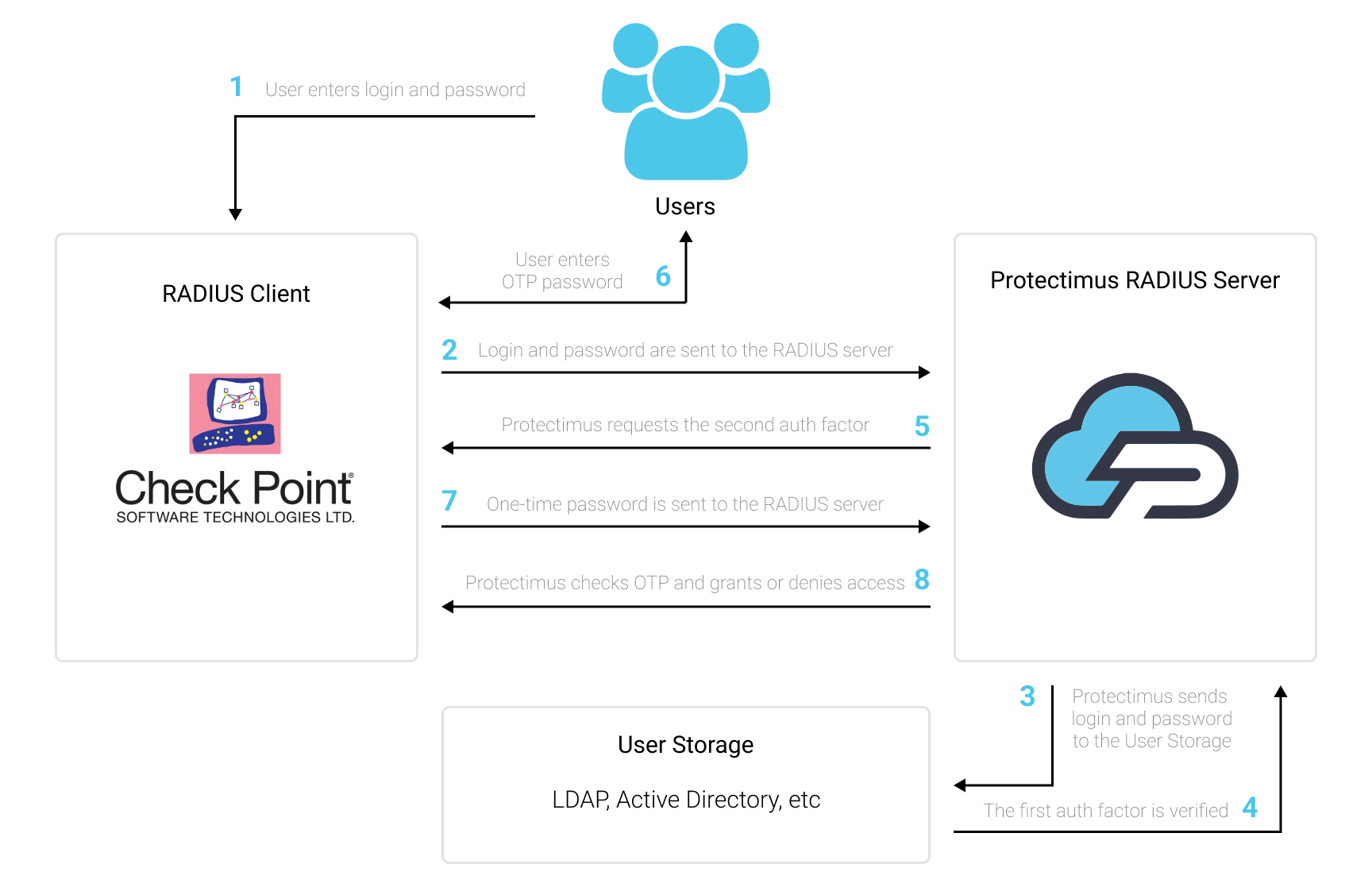
Интеграция двухфакторной аутентификации Protectimus с Check Point VPN возможна по протоколу RADIUS:
- Зарегистрируйтесь в Облачном сервисе двухфакторной аутентификации или установите Локальную платформу Protectimus и задайте базовые настройки.
- Установите и настройте компонент Protectimus RADIUS Server.
- Настройте политики аутентификации в Check Point VPN.
Подробные инструкции по установке и настройке Protectimus RADIUS Server доступны в Руководстве по установке и настройке Protectimus RADIUS Server.
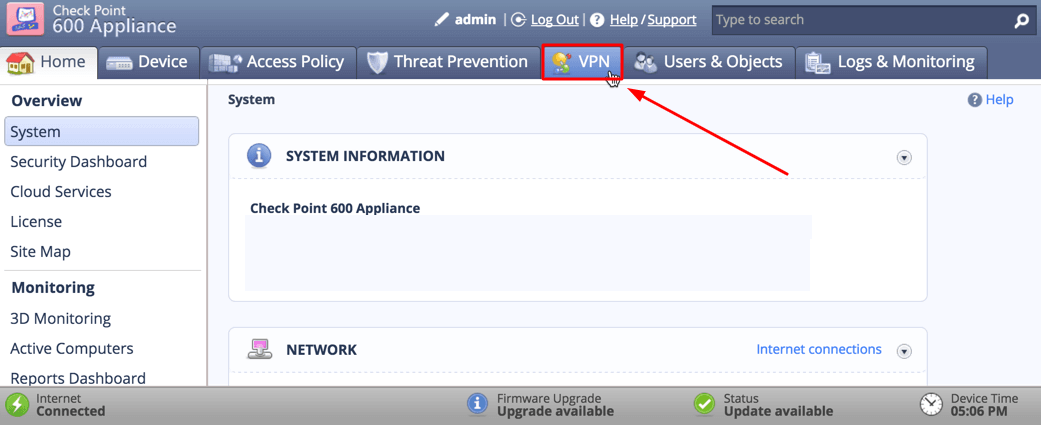
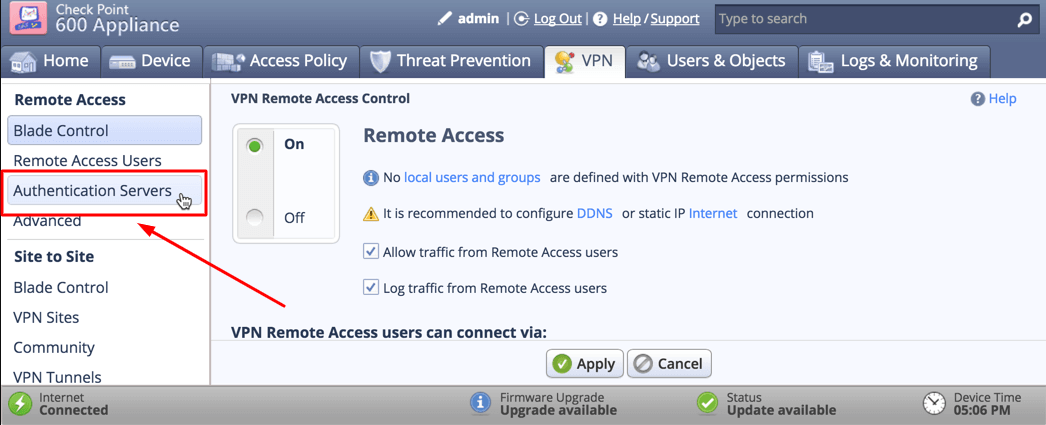
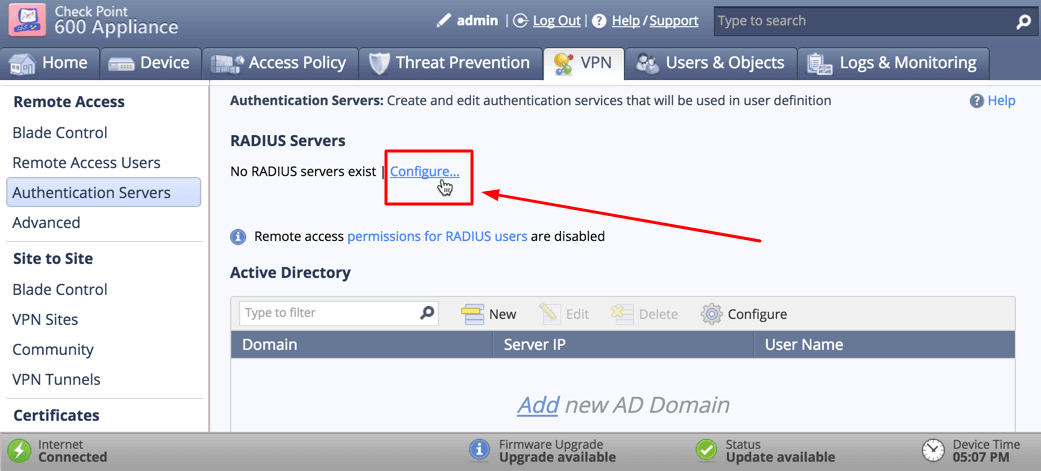
| IP address | IP сервера, на котором установлен компонент Protectimus RADIUS Server. |
| Port | Укажите 1812 (или тот порт, который вы указали в файле Protectimus radius.yml при настройке Protectimus RADIUS Server). |
| Shared Secret | Укажите созданный вами секретный ключ в файле Protectimus radius.yml (свойство radius.secret). |
| Timeout (in seconds) | Установите значение 60 секунд. |
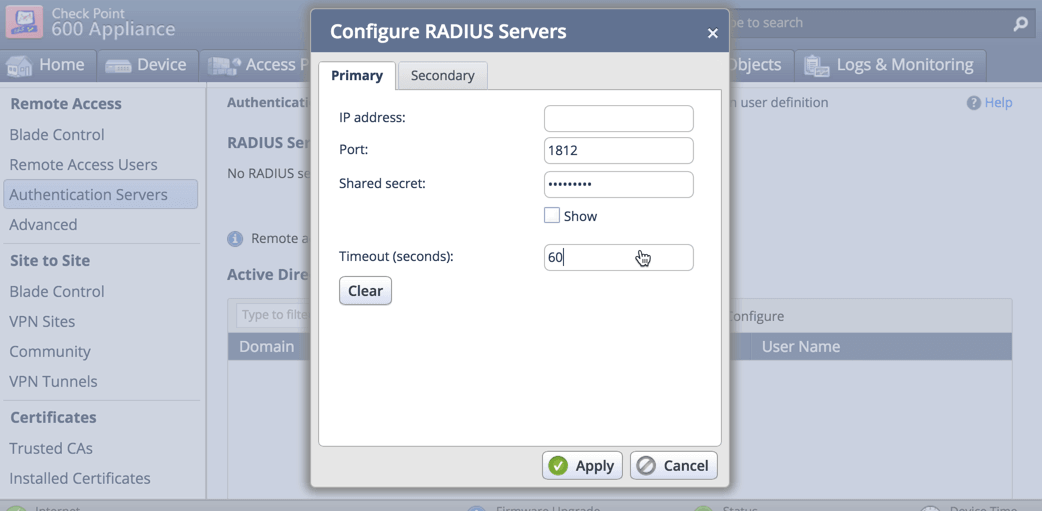
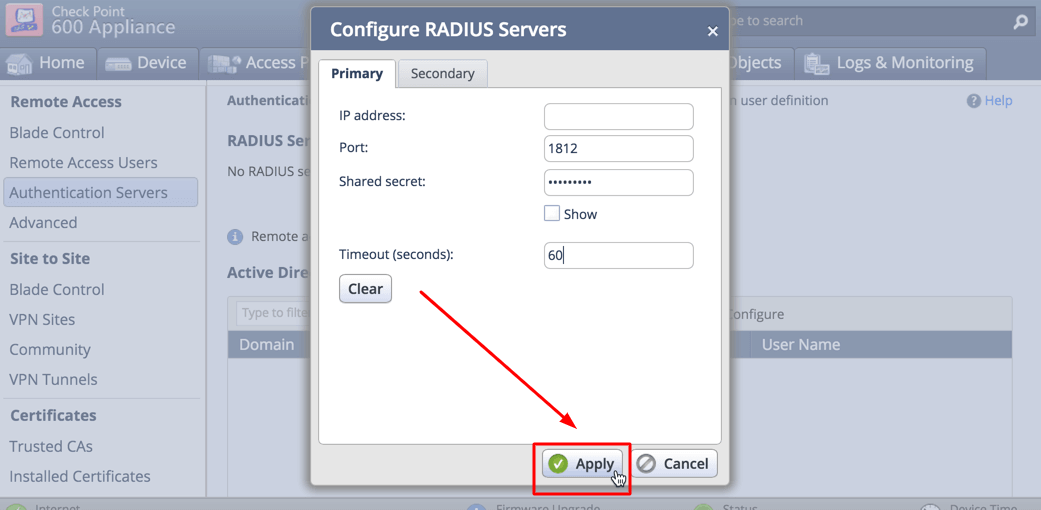
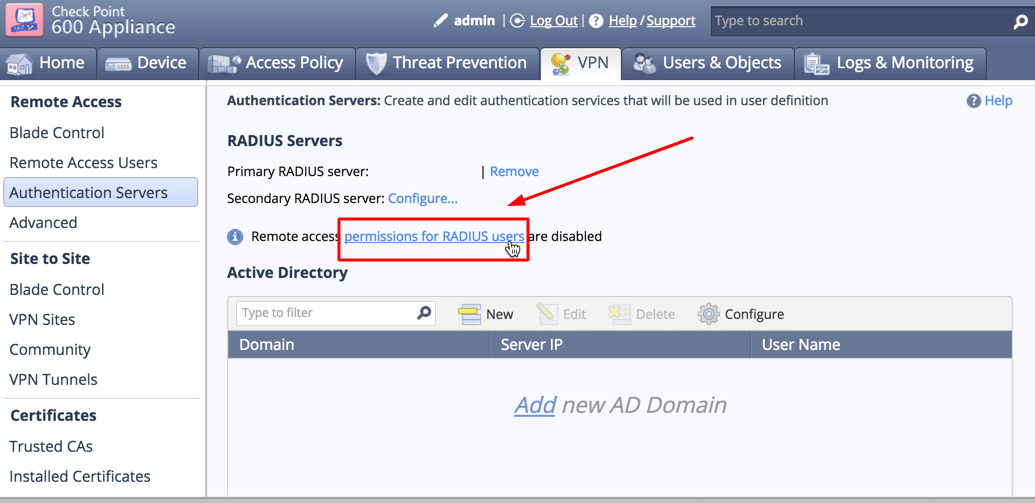
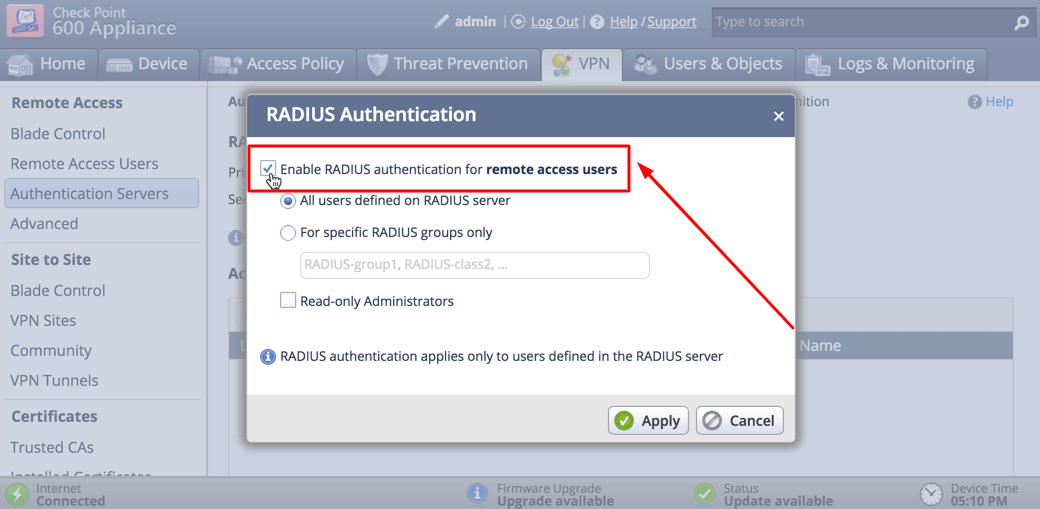
Интеграция двухфакторной аутентификации для Check Point VPN завершена.
Если у вас есть вопросы, обратитесь в службу поддержки клиентов Protectimus.
Protectimus Ltd
Carrick house, 49 Fitzwilliam Square,
Dublin D02 N578, Ireland
Ирландия: +353 19 014 565
США: +1 786 796 66 64
Protectimus Ltd
Carrick house, 49 Fitzwilliam Square,
Dublin D02 N578, Ireland
Ирландия: +353 19 014 565
США: +1 786 796 66 64


