Программируемый TOTP-токен в формате карты, совместимый с любой системой аутентификации
Классический аппаратный TOTP токен с поддержкой SHA-1
Программируемый TOTP-токен в формате брелока, совместимый с любой системой аутентификации
Классический аппаратный TOTP токен с поддержкой алгоритма SHA-256
Программируемый TOTP-токен в формате карты, совместимый с любой системой аутентификации
Классический аппаратный TOTP токен с поддержкой SHA-1
Программируемый TOTP-токен в формате брелока, совместимый с любой системой аутентификации
Классический аппаратный TOTP токен с поддержкой алгоритма SHA-256
Бесплатное 2FA-приложение с облачным бэкапом, удобным переносом токенов на новый телефон, PIN-кодом и биометрической защитой
Бесплатная доставка OTP с помощью чат-ботов в мессенджерах
Доставка одноразовых паролей через SMS
Бесплатная доставка OTP на email
Бесплатная доставка одноразовых паролей через push-уведомления
Бесплатное 2FA-приложение с облачным бэкапом, удобным переносом токенов на новый телефон, PIN-кодом и биометрической защитой
Бесплатная доставка OTP с помощью чат-ботов в мессенджерах
Доставка одноразовых паролей через SMS
Бесплатная доставка OTP на email
Бесплатная доставка одноразовых паролей через push-уведомления
Инструкции
В этом руководстве показано, как настраивается двухфакторная аутентификация для FortiGate VPN через протокол RADIUS. Для этого мы предлагаем интегрировать Fortinet FortiGate VPN с системой многофакторной аутентификации Protectimus.
Настройте двухфакторную аутентификацию для Forticlient VPN, чтобы защитить учетные записи ваших пользователей и конфиденциальные корпоративные данные от несанкционированного доступа. Сегодня двухфакторная аутентификация это обязательная мера кибербезопасности, особенно если речь идет о безопасности VPN-подключения. Двухфакторная аутентификация для Fortinet FortiGate VPN — эффективный инструмент защиты от брутфорса, подмены данных, социальной инженерии, фишинга, кейлоггеров, атак типа «человек посередине» и т.д.
После настройки двухфакторной аутентификации в FortiGate VPN, ваши конечные пользователи будут вводить два разных фактора аутентификации, чтобы получить доступ к своим учетным записям.
Двухфакторная аутентификация (2FA) для Fortinet FortiGate VPN в препятствует получению несанкционированного доступа к учетной записи пользователя, поскольку практически невозможно взломать оба фактора аутентификации одновременно. Еще больше усложняет задачу хакерам то, что одноразовый код действует только в течение 30 секунд.
Ниже вы найдете подробную инструкцию по настройке двухфактоной аутентификации в Fortinet Fortigate VPN через RADIUS с помощью Облачного сервиса двухфакторной аутентификации Protectimus Cloud или Локальной платформы двухфакторной аутентификации Protectimus On-Premise.
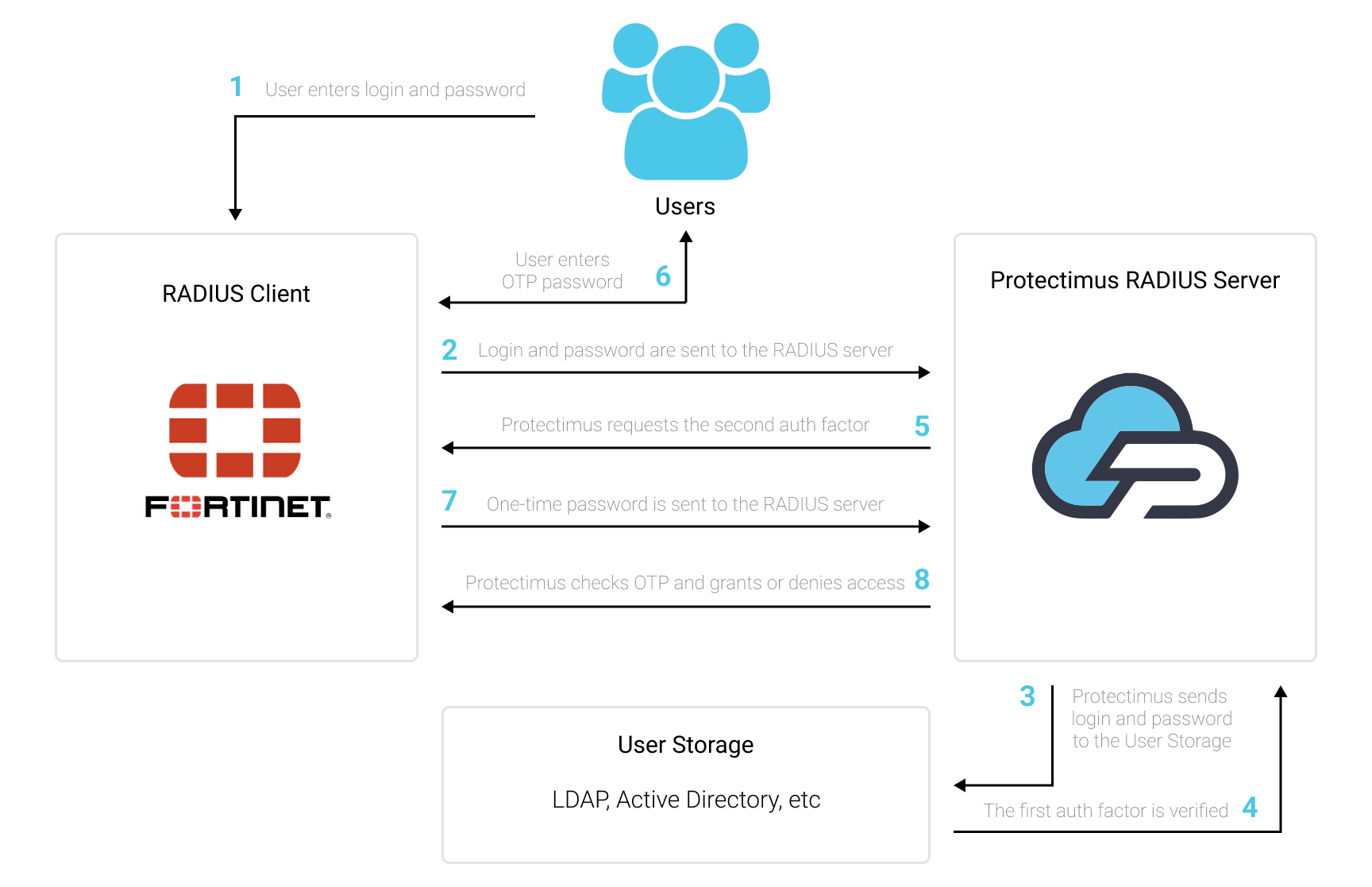
Интеграция двухфакторной аутентификации Protectimus с Fortinet FortiGate VPN возможна по протоколу RADIUS:
- Зарегистрируйтесь в Облачном сервисе двухфакторной аутентификации или установите Локальную платформу Protectimus и задайте базовые настройки.
- Установите и настройте компонент Protectimus RADIUS Server.
- Настройте политики аутентификации в Fortinet FortiGate VPN.
Подробные инструкции по установке и настройке Protectimus RADIUS Server доступны в Руководстве по установке и настройке Protectimus RADIUS Server.
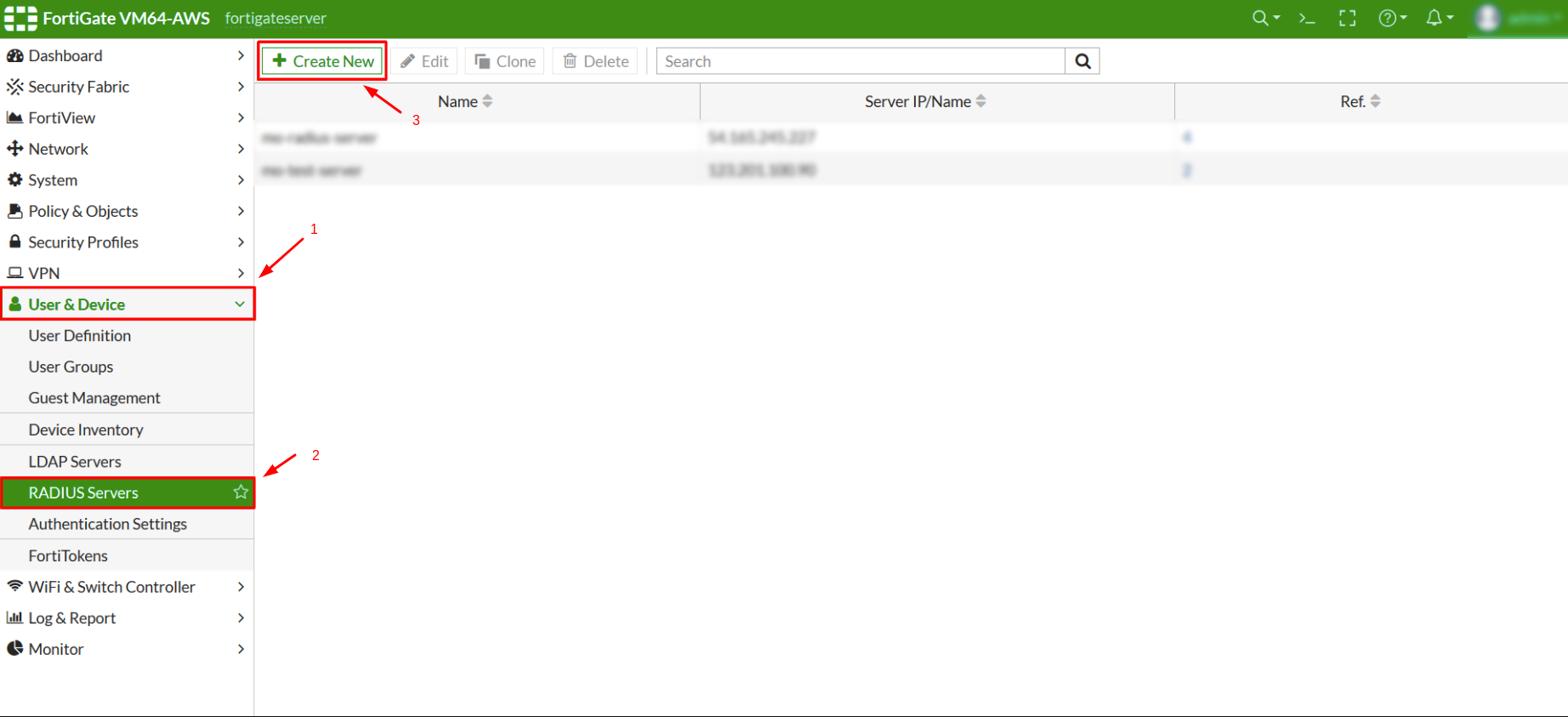
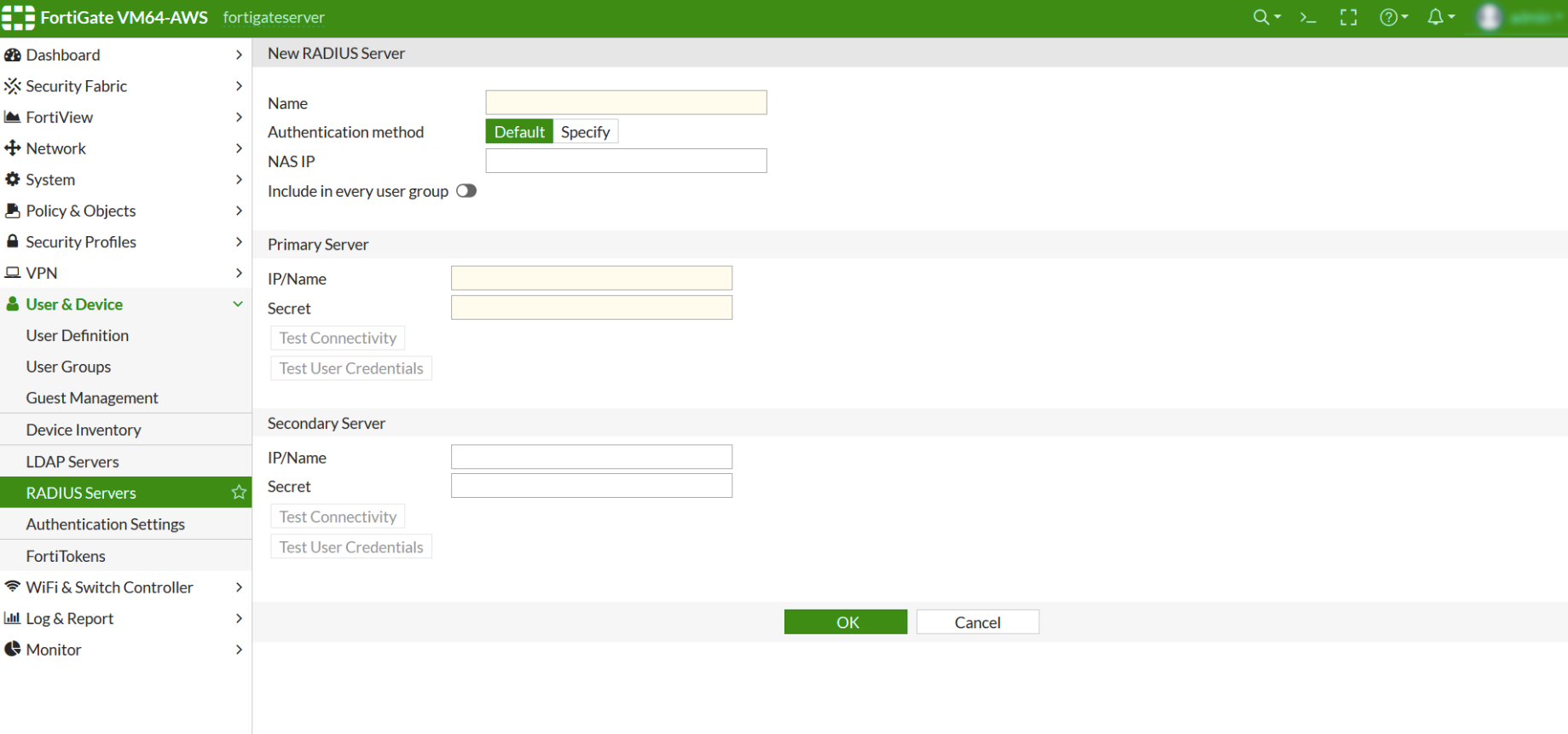
| Name | Придумайте имя для своего RADIUS-сервера. |
| Authentication Method | Нажмите Specify, затем выберите PAP из выпадающего списка. |
| Primary Server IP / Name | IP сервера, на котором установлен компонент Protectimus RADIUS Server. |
| Primary Server Secret | Укажите созданный вами секретный ключ в файле Protectimus radius.yml (свойство radius.secret). |
| Secondary Server IP / Name | Опционально |
| Secondary Server Secret | Опционально |
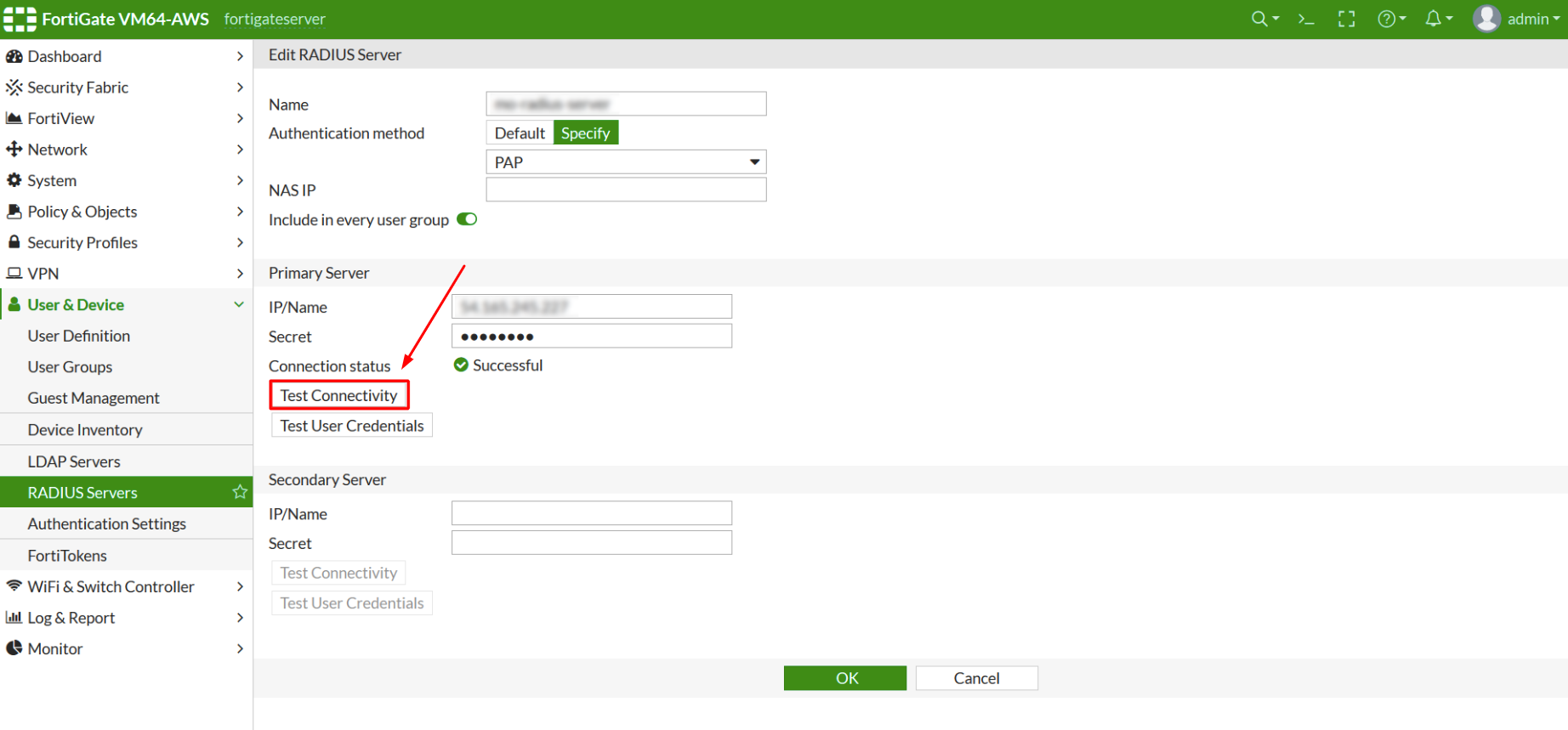
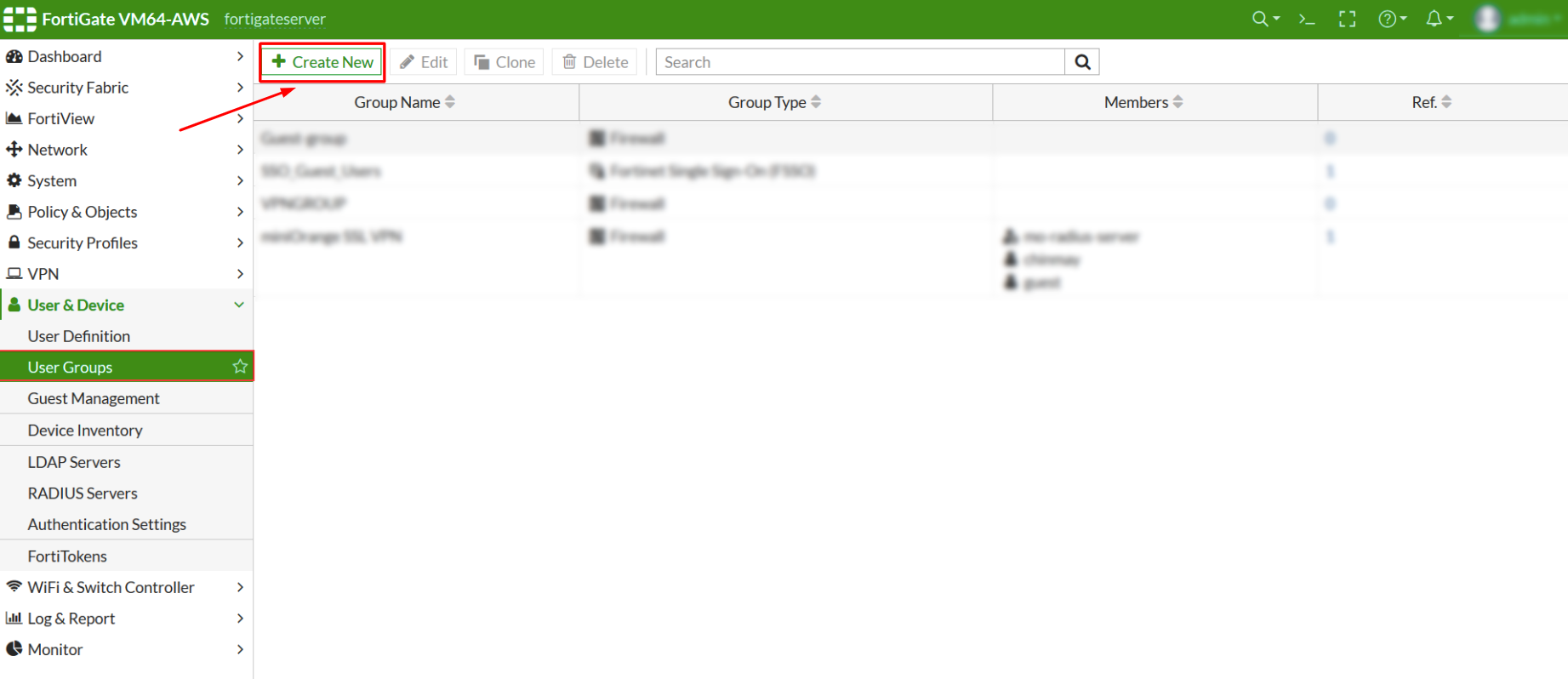
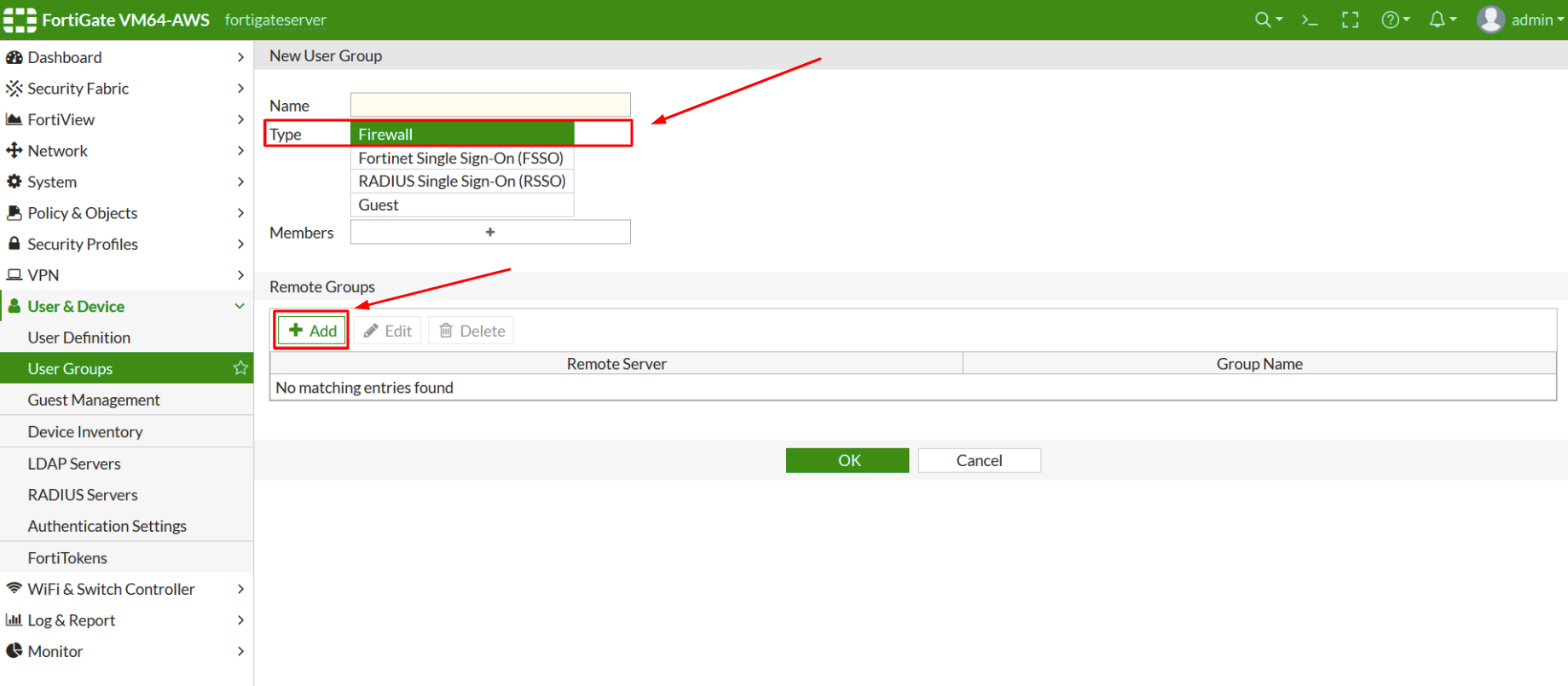
ВНИМАНИЕ! Используйте IPsec Wizard чтобы добавить новый IPSec Tunnel, если вы еще не настроили IPSec Tunnel.
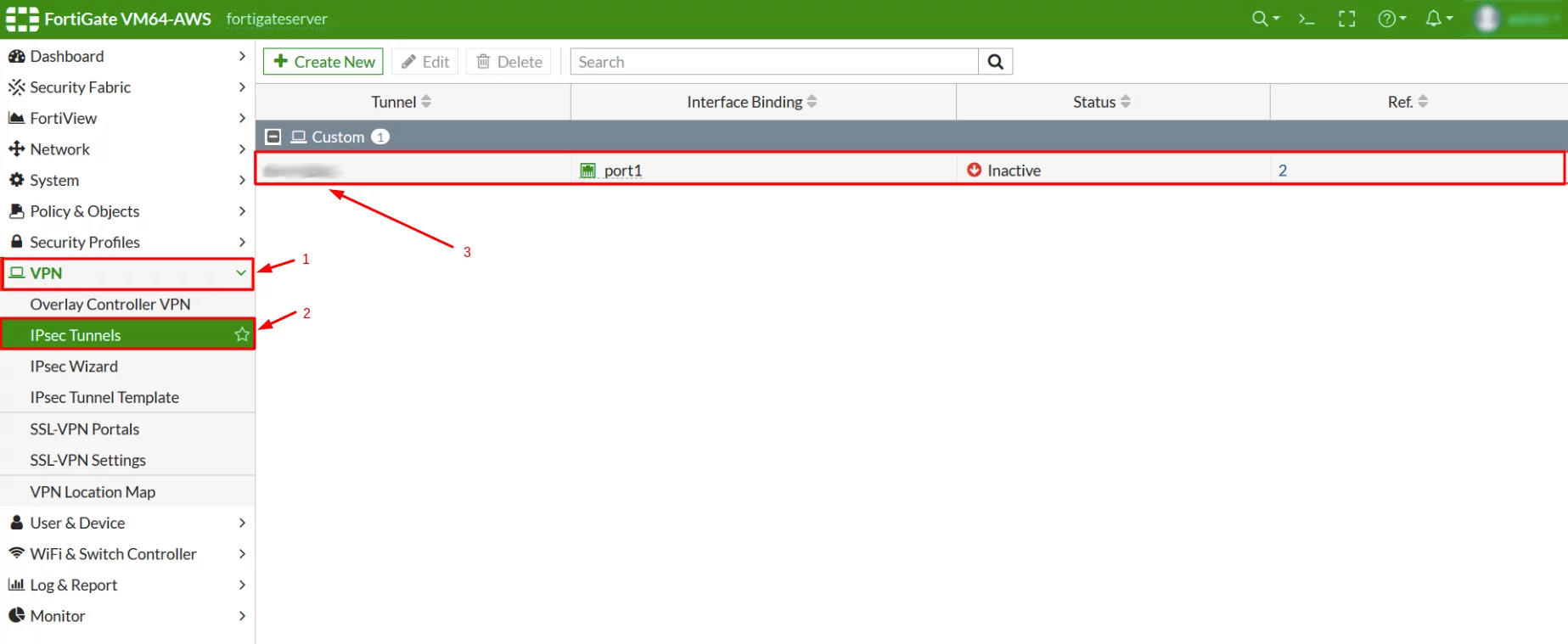

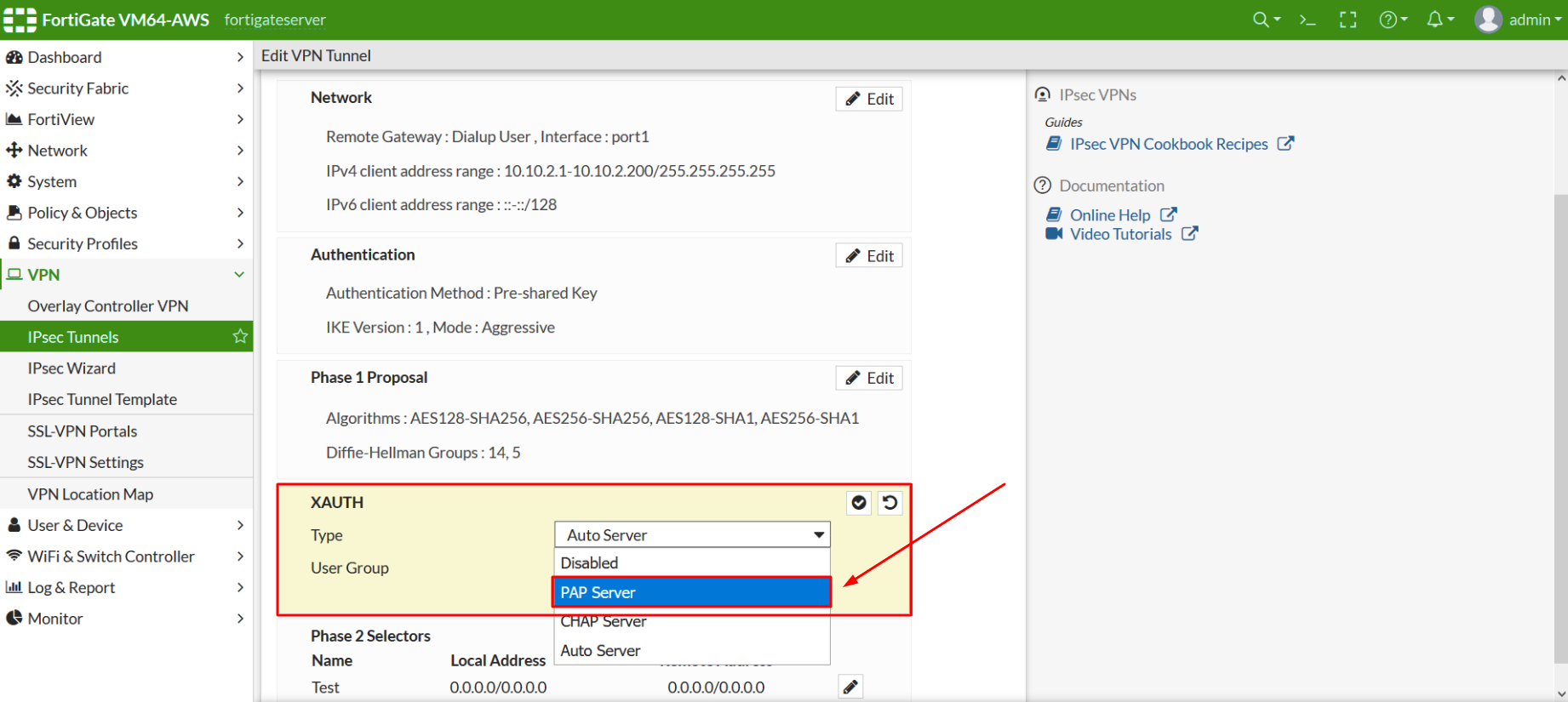
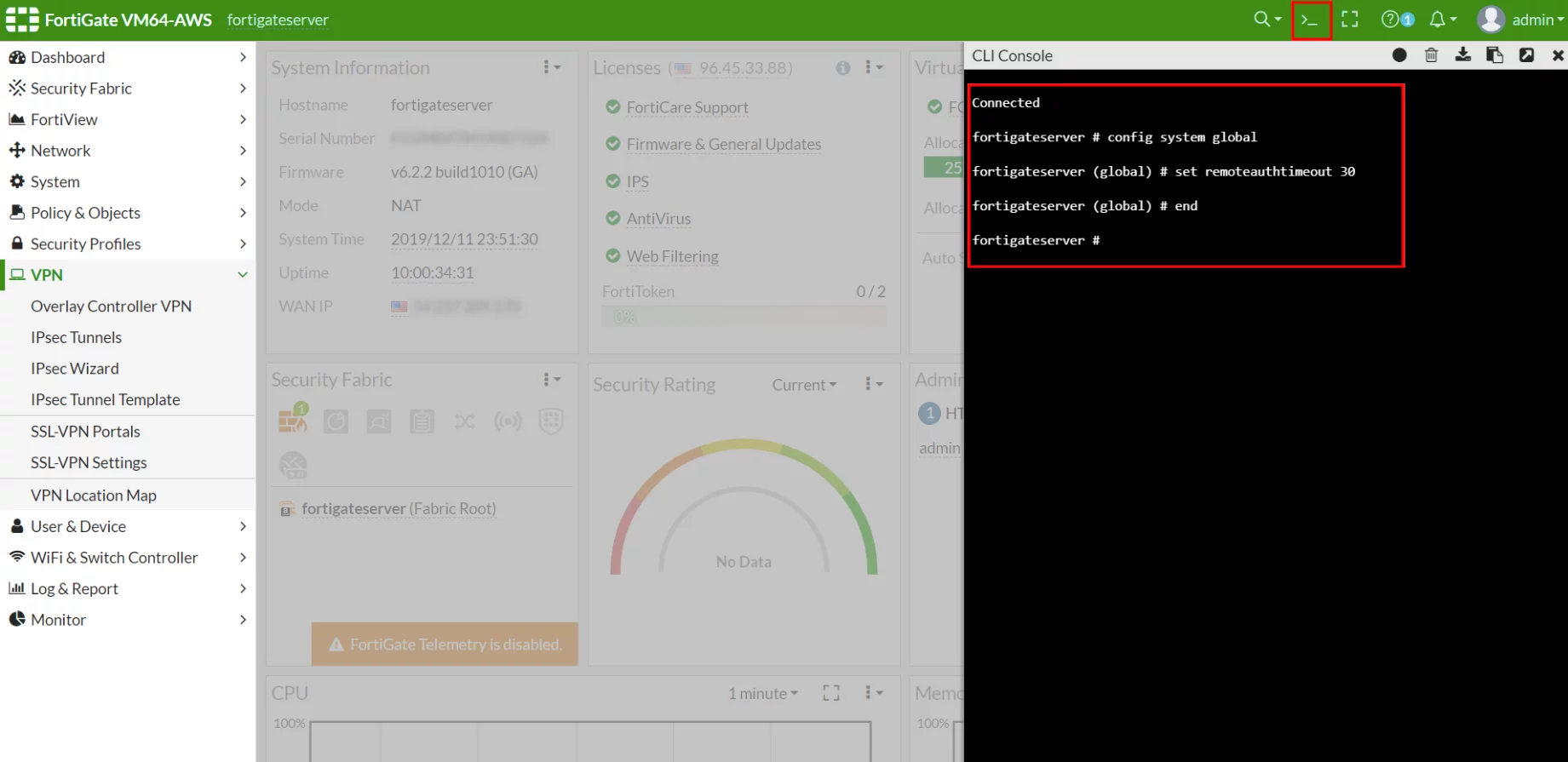
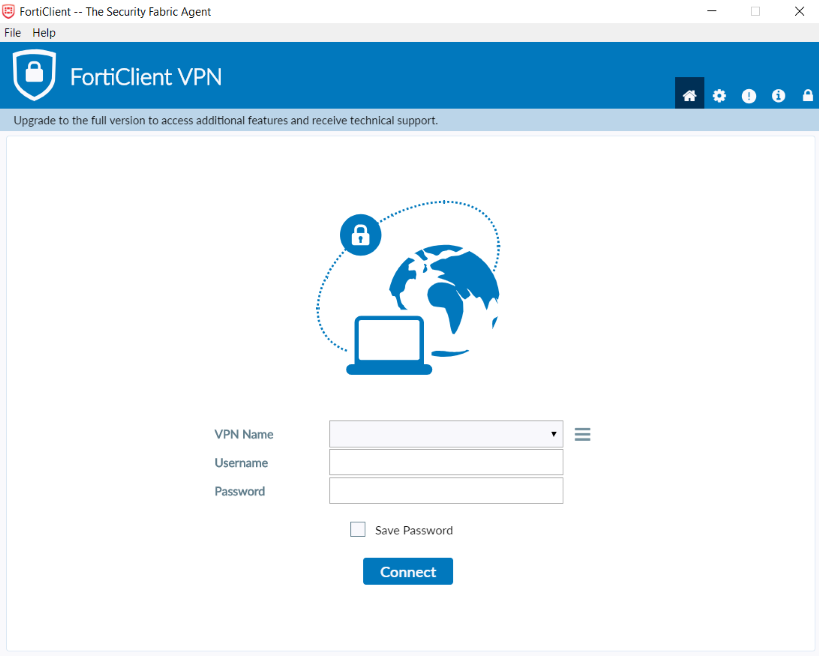
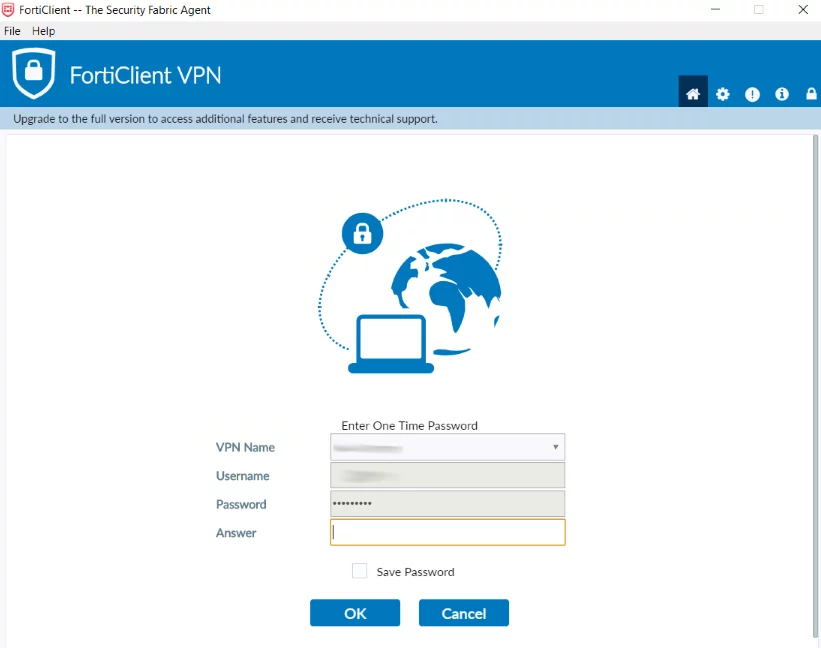
ВНИМАНИЕ! При настройке подключения IPSec VPN в FortiClient используйте Pre-Shared key туннеля IPSec, который был создан ПОСЛЕДНИМ. В работе Fortinet могут возникнуть проблемы, если на сервере FortiGate добавлено несколько туннелей IPSec.
Интеграция двухфакторной аутентификации в Fortinet FortiGate VPN завершена.
Если у вас есть вопросы, обратитесь в службу поддержки клиентов Protectimus.
Protectimus Ltd
Carrick house, 49 Fitzwilliam Square,
Dublin D02 N578, Ireland
Ирландия: +353 19 014 565
США: +1 786 796 66 64
Protectimus Ltd
Carrick house, 49 Fitzwilliam Square,
Dublin D02 N578, Ireland
Ирландия: +353 19 014 565
США: +1 786 796 66 64


