Программируемый TOTP-токен в формате карты, совместимый с любой системой аутентификации
Классический аппаратный TOTP токен с поддержкой SHA-1
Программируемый TOTP-токен в формате брелока, совместимый с любой системой аутентификации
Классический аппаратный TOTP токен с поддержкой алгоритма SHA-256
Программируемый TOTP-токен в формате карты, совместимый с любой системой аутентификации
Классический аппаратный TOTP токен с поддержкой SHA-1
Программируемый TOTP-токен в формате брелока, совместимый с любой системой аутентификации
Классический аппаратный TOTP токен с поддержкой алгоритма SHA-256
Бесплатное 2FA-приложение с облачным бэкапом, удобным переносом токенов на новый телефон, PIN-кодом и биометрической защитой
Бесплатная доставка OTP с помощью чат-ботов в мессенджерах
Доставка одноразовых паролей через SMS
Бесплатная доставка OTP на email
Бесплатная доставка одноразовых паролей через push-уведомления
Бесплатное 2FA-приложение с облачным бэкапом, удобным переносом токенов на новый телефон, PIN-кодом и биометрической защитой
Бесплатная доставка OTP с помощью чат-ботов в мессенджерах
Доставка одноразовых паролей через SMS
Бесплатная доставка OTP на email
Бесплатная доставка одноразовых паролей через push-уведомления
Инструкции
Это руководство по настройке двухфакторной аутентификации (2FA) в Windows VPN с помощью системы мультифакторной аутентификации Protectimus. После интеграции Windows VPN и Protectimus, чтобы подключиться к Windows VPN, пользователи должны будут пройти два этапа аутентификации:
Для генерации одноразовых паролей, вашим пользователям будут доступны следующие виды токенов: приложение-аутентификатор на смартфоне; доставка одноразовых кодов в Telegram, Viber, Facebook Messenger; физические TOTP токены; доставка одноразовых кодов по электронной почте или SMS.
Получить одновременный доступ и к стандартному паролю, и к одноразовому паролю практически невозможно. Поэтому двухфакторная аутентификация — базовый элемент защиты учетных записей пользователей Windows VPN от несанкционированного доступа и взлома с помощью таких атак как фишинг, брутфорс, кейлоггеры, социальная инженерия и подобных.
В этом руководстве показано, как настроить двухфакторную аутентификация для Windows VPN с помощью Облачного сервиса двухфакторной аутентификации Protectimus или локальной 2FA платформы Protectimus и компонента RRAS. Для этого необходима интеграция RRAS с Protectimus по протоколу аутентификации RADIUS.
Схема работы решения двухфакторной аутентификации Protectimus для Windows VPN представлена ниже.
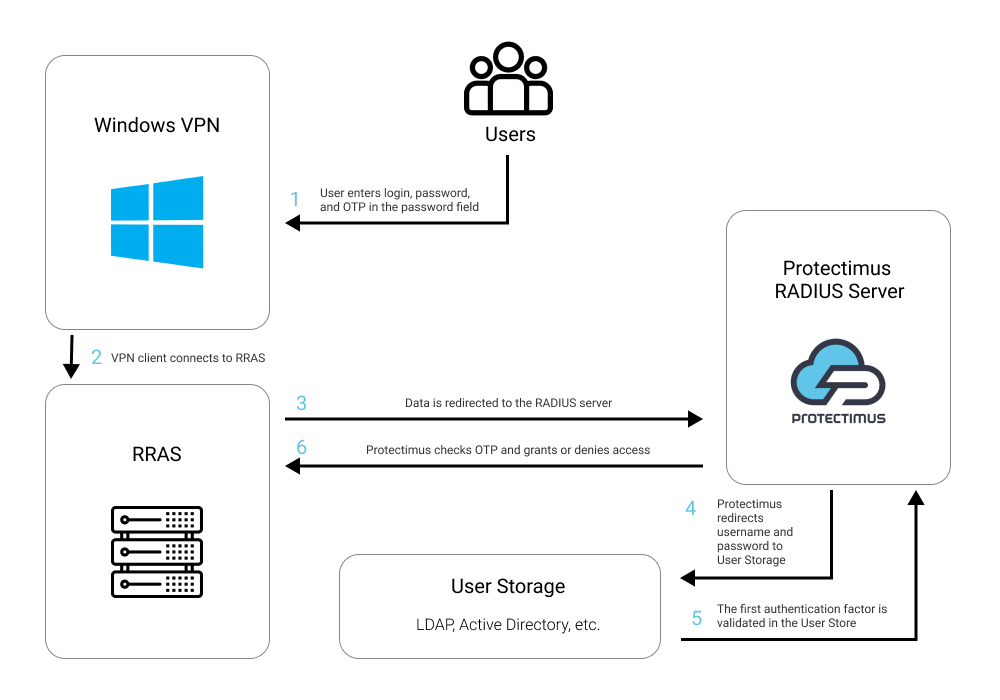
Интеграция двухфакторной аутентификации Protectimus с Windows VPN возможна по протоколу RADIUS:
- Зарегистрируйтесь в Облачном сервисе двухфакторной аутентификации или установите Локальную платформу Protectimus и задайте базовые настройки.
- Установите и настройте компонент Protectimus RADIUS Server.
- Установите и настройте RRAS.
- Настройте Windows VPN.
Подробные инструкции по установке и настройке Protectimus RADIUS Server доступны в Руководстве по установке и настройке Protectimus RADIUS Server.
В файле конфигурации так же нужно указать “inline-mode”. В разделе “auth” добавьте следующую настройку (сепаратор можно указать любой):
inline-mode:
enabled: true
separator: ‘,’
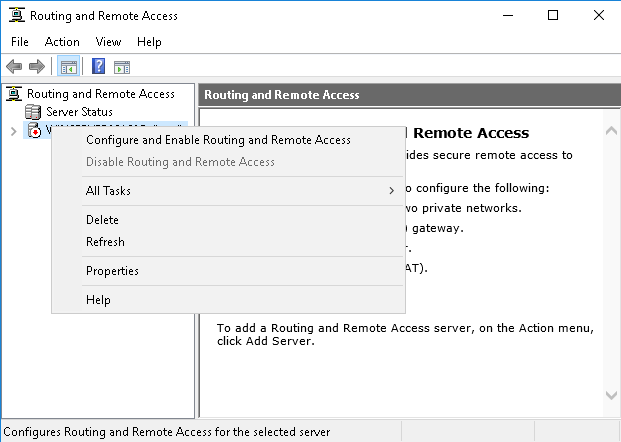
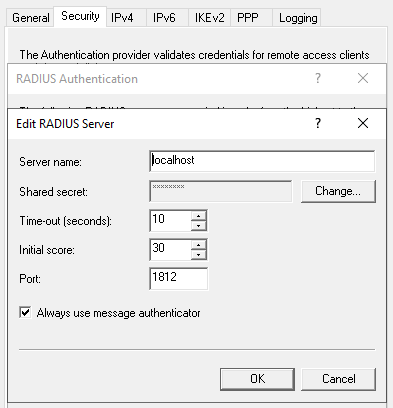
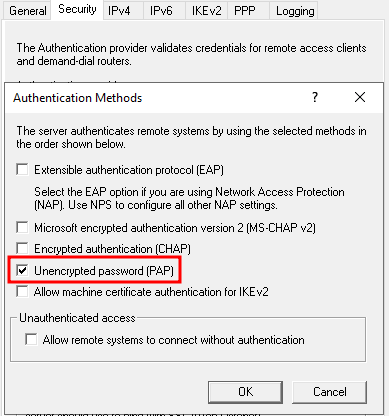
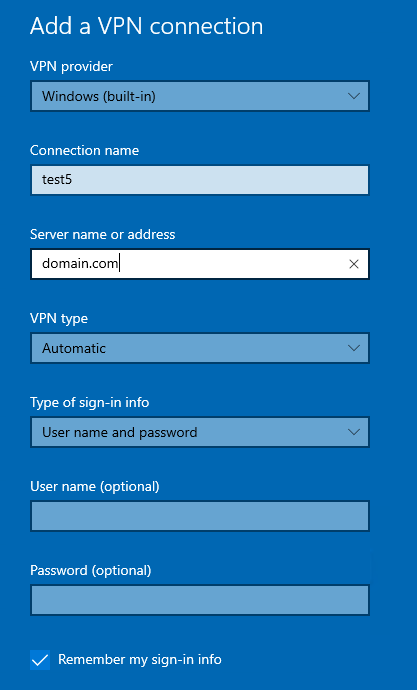
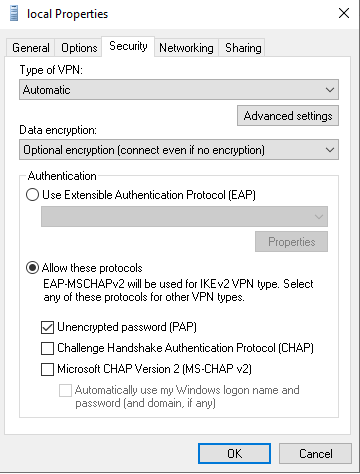
Интеграция двухфакторной аутентификации в Windows VPN завершена.
Если у вас есть вопросы, свяжитесь со службой поддержки Protectimus.
Protectimus Ltd
Carrick house, 49 Fitzwilliam Square,
Dublin D02 N578, Ireland
Ирландия: +353 19 014 565
США: +1 786 796 66 64
Protectimus Ltd
Carrick house, 49 Fitzwilliam Square,
Dublin D02 N578, Ireland
Ирландия: +353 19 014 565
США: +1 786 796 66 64


