Programmable TOTP token that fits any authentication system
Classic SHA-1 TOTP hardware token: high-strength and water-resistant
Programmable hardware TOTP token in a key fob format
Апаратний TOTP токен з можливістю програмування у формі брелока
Classic hardware TOTP token with SHA-256 algorithm support
Free 2FA app for iOS and Android with encrypted cloud backup, PIN, and biometric protection
OTP delivery via messenger — easy, secure, convenient. The service is available on Telegram, Viber and Facebook Messenger
Delivery of one-time passwords via SMS messages
Free delivery of one-time passwords via email
Free one-time password delivery through push notifications in the Protectimus Smart 2FA app - simply press a button to confirm your login
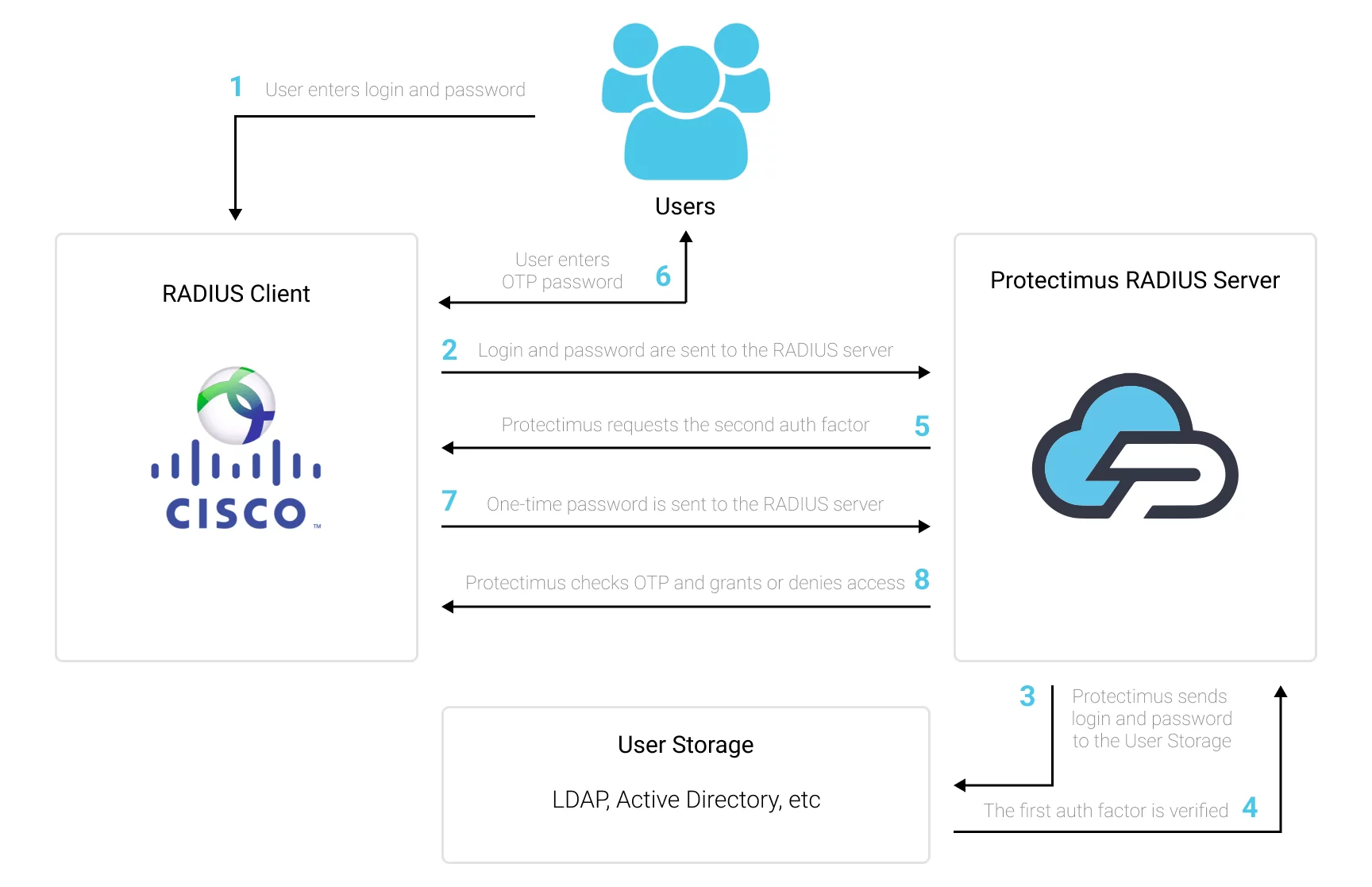
You can set up Cisco Switches two-factor authentication (2FA) with Protectimus using the RADIUS protocol:
- Get registered with Protectimus SAAS Service or install the On-Premise 2FA Platform and configure basic settings.
- Install and configure Protectimus RADIUS Server.
- Configure Cisco Switches authentication policies.
Switch(config) #radius server [configuration-name]
Switch(config-radius-server) #address ipv4 hostname [auth-port integer] [acct-port integer]
Switch(config-radius-server) #key [shared-secret]
Switch(config) #aaa group server radius [group-name]
Switch(config-sg-radius) #server name [configuration-name]
Switch(config) #aaa authentication login [default | list-name] group [group-name] local
Integration of two-factor authentication (2FA/MFA) for your Check Point VPN is now complete. If you have other questions, contact Protectimus customer support service.
Protectimus Ltd
Carrick house, 49 Fitzwilliam Square,
Dublin D02 N578, Ireland
США: +1 786 796 66 64
Ірландія: +353 19 014 565
Protectimus Ltd
Carrick house, 49 Fitzwilliam Square,
Dublin D02 N578, Ireland
США: +1 786 796 66 64
Ірландія: +353 19 014 565


