Programmable TOTP token that fits any authentication system
Classic SHA-1 TOTP hardware token: high-strength and water-resistant
Programmable hardware TOTP token in a key fob format
Апаратний TOTP токен з можливістю програмування у формі брелока
Classic hardware TOTP token with SHA-256 algorithm support
Free 2FA app for iOS and Android with encrypted cloud backup, PIN, and biometric protection
OTP delivery via messenger — easy, secure, convenient. The service is available on Telegram, Viber and Facebook Messenger
Delivery of one-time passwords via SMS messages
Free delivery of one-time passwords via email
Free one-time password delivery through push notifications in the Protectimus Smart 2FA app - simply press a button to confirm your login
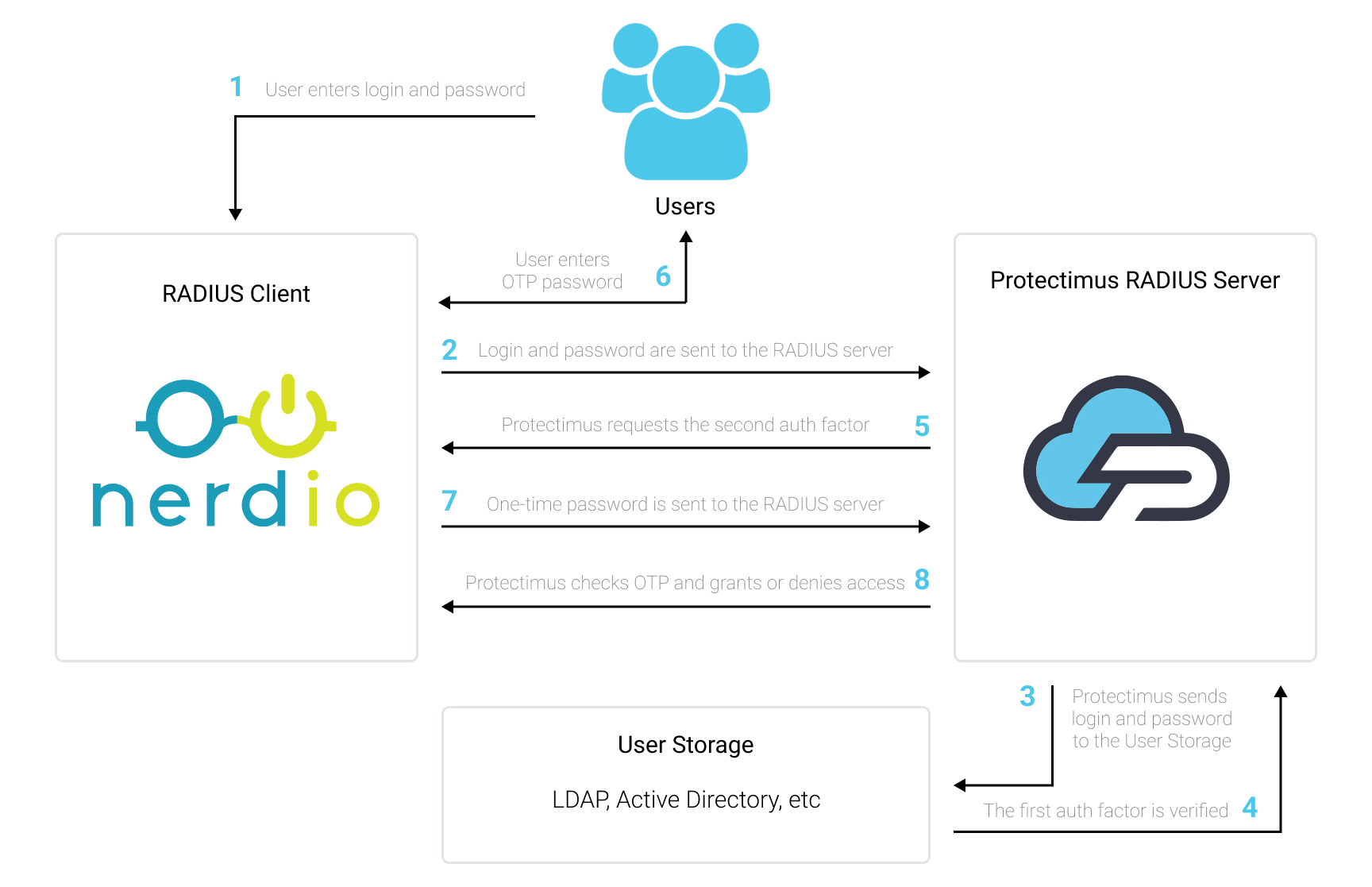
You can set up multi-factor authentication (2FA) for Nerdio with Protectimus using the RADIUS protocol:
- Get registered with Protectimus SAAS Service or install the On-Premise 2FA Platform and configure basic settings.
- Install and configure Protectimus RADIUS Server.
- Add Protectimus as RADIUS Server for Nerdio.
| Label | Come up with a name for your RADIUS server. |
| Hostname/Address | IP of server where the Protectimus RADIUS Server component is installed. |
| Authentication Port | Indicate 1812 (or whichever port you configured in the Protectimus radius.yml file when configuring Protectimus RADIUS Server). |
| Authentication Type | PAP authentication is required. |
| Shared Secret Code | Indicate the shared secret you created in the Protectimus radius.yml file (radius.secret property) when configuring Protectimus RADIUS Server. |
| Server Timeout (in seconds) | Set to 90 seconds. |
| Max Attempts | This specifies how many times the authentication request should be sent. Set to 1. |
Protectimus Ltd
Carrick house, 49 Fitzwilliam Square,
Dublin D02 N578, Ireland
США: +1 786 796 66 64
Ірландія: +353 19 014 565
Protectimus Ltd
Carrick house, 49 Fitzwilliam Square,
Dublin D02 N578, Ireland
США: +1 786 796 66 64
Ірландія: +353 19 014 565


