Protectimus для OWA та EAC
Ми створили інсталятор, який допоможе налаштувати двофакторну автентифікацію в OWA (Exchange 2013, 2016, 2019) та Exchange Admin Center (EAC) всього за кілька хвилин
Двофакторна автентифікація для OWA та Exchange Admin Center за 15 хвилин
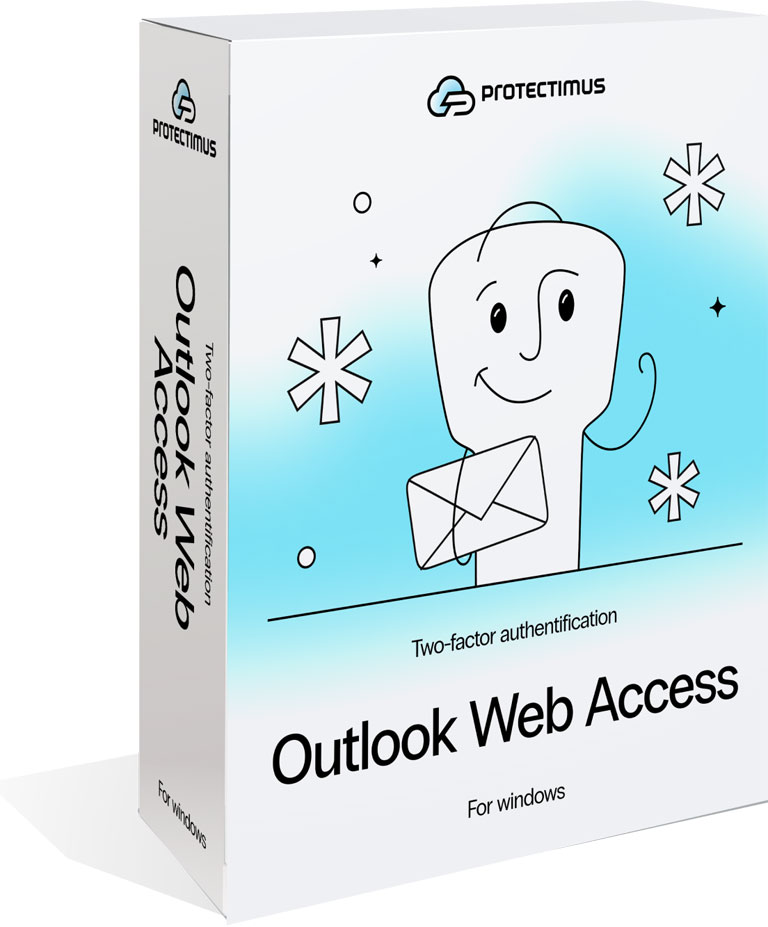
Exchange Server 2013, 2016, 2019
Рішення Protectimus для захисту OWA дозволяє налаштувати двофакторну автентифікацію для підключення до корпоративних поштових серверів під управлінням Microsoft Exchange 2016, 2019 і 2013 через клієнт Outlook Web App (раніше Microsoft Outlook Web Access). У нас також є рішення 2FA для Exchange 2010, яке інтегрується безпосередньо в Active Directory.
Легка інтеграція
Ви можете налаштувати двофакторну автентифікацію в Outlook Web Access менш ніж за 15 хвилин. Щоб почати налаштування MFA для сторінки входу в веб-додаток Microsoft Outlook, зареєструйтеся в хмарному сервісі 2FA Protectimus; створіть ресурс, токени та користувачів; завантажте та запустіть інсталятор. Потім відкрийте інструкцію з налаштування 2FA для OWA та дотримуйтесь усіх кроків.
Прямий захист для Exchange
Ви також можете використовувати компонент Protectimus DSPA для захисту доступу до Outlook Exchange Server. Він інтегрується безпосередньо в Active Directory та змінює паролі користувачів кожні кілька хвилин: одна частина пароля залишається незмінною, а інша — це TOTP-пароль. У цьому випадку встановлювати компонент Protectimus OWA не потрібно.
2FA для Exchange Admin Center
Оновлений компонент Protectimus OWA 2FA забезпечує двофакторний захист не тільки для облікових записів користувачів Outlook Web App, але й для Центру адміністрування Exchange (Exchange Admin Center, EAC). Захист облікових записів адміністраторів EAC за допомогою 2FA є критично важливим, оскільки без нього дані вашої організації можуть опинитися під загрозою.
Налаштування групових політик
Під час встановлення компонента Protectimus OWA 2FA для багатофакторної автентифікації в Outlook Web App та Exchange Admin Center ви можете налаштувати групові політики – вибрати лише одну групу Active Directory, для якої буде активовано двофакторну автентифікацію. Або ви можете активувати багатофакторну автентифікацію для всіх користувачів одразу.
Підтримка алгоритму OCRA
Рішення Protectimus OWA 2FA підтримує всі алгоритми автентифікації OATH – HOTP, TOTP і OCRA (OATH Challenge-Response Algorithm, RFC 6287). При генерації OTP-кодів за алгоритмом OCRA змінною є виклик, отриманий від сервера багатофакторної автентифікації. OCRA є найбезпечнішим MFA-алгоритмом OATH на сьогодні.
Двофакторна автентифікація в OWA:
Два варіанти
Ми пропонуємо два рішення для захисту доступу до Microsoft Exchange Outlook Web Access та Exchange Admin Center за допомогою багатофакторної автентифікації
Налаштуйте двофакторну автентифікацію для Outlook Web App (OWA) або Exchange Admin Center (EAC) за допомогою компонента Protectimus OWA 2FA. Для легкої інтеграції завантажте інсталятор та перегляньте інструкції з налаштування нижче.
Налаштуйте двофакторну автентифікацію безпосередньо в Active Directory за допомогою компонента Protectimus DSPA (Dynamic Strong Password Authentication ).
Рішення Protectimus OWA 2FA дозволяє:
- налаштувати двофакторну автентифікацію виключно для Outlook Web App та Exchange Admin Center, багатофакторна автентифікація не буде активована для інших служб, підключених до Active Directory;
- використовувати Хмарний сервіс багатофакторної автентифікації Protectimus або Локальну MFA-платформу Protectimus;
- налаштувати групові політики під час встановлення;
- увімкнути двофакторну автентифікацію лише для вибраної групи Active Directory;
- встановити частоту, з якою користувачі будуть вводити одноразові паролі для продовження роботи з OWA, наприклад, кожні 12 годин;
- використовувати будь-які OTP-токени для двофакторної автентифікації в OWA та EAC – HOTP, TOTP або OCRA токени.
Після розгортання компонента Protectimus DSPA у вашій інфраструктурі паролі користувачів в AD будуть складатися з двох частин: статичної частини (стандартний пароль користувача) і динамічної частини (тимчасовий пароль, згенерований за допомогою алгоритму TOTP; інтервал зміни пароля може встановлювати адміністратор). Приклад такого пароля може мати вигляд “Password123456”, де “Password” – статична частина, а “123456” – динамічна. Така стратегія дозволяє розгорнути двофакторну автентифікацію одразу для всіх систем, підключених до Active Directory, включно з Outlook Web.
Щоб використовувати компонент Protectimus OWA для багатофакторної автентифікації при вході в веб-пошту OWA, достатньо вибрати відповідний тариф у нашому хмарному сервісі MFA. За потреби цей компонент також доступний для локального розгортання. Крім того, Protectimus OWA підтримує різні методи отримання одноразових паролів — електронну пошту, SMS, чат-боти, апаратні токени та інші.
Якщо ви обираєте компонент Protectimus DSPA, вам також знадобиться Локальна платформа MFA Protectimus (вартість від 199 доларів на місяць). Вибір сумісних токенів обмежений: для багатофакторної автентифікації в Microsoft через Protectimus DSPA можна використовувати 2FA-застосунок Protectimus Smart OTP, чат-ботів для доставки одноразових паролів у месенджерах або спеціальні апаратні TOTP-токени, які виготовляються лише на замовлення.
Розширені можливості
Ми не тільки доставляємо та перевіряємо одноразові паролі, але й прагнемо зробити процес захисту входу в Outlook OWA та Microsoft Outlook Exchange за допомогою двофакторної автентифікації настільки ж зручним для адміністраторів, як і для користувачів.
Самообслуговування
Адміністраторам не потрібно витрачати час на призначення та випуск токенів для кожного користувача електронної пошти OWA окремо. Вони можуть активувати функцію самообслуговування користувачів, яка за замовчуванням доступна всім клієнтам Protectimus, і надати користувачам можливість самостійно створювати та керувати токенами для двофакторної автентифікації в Outlook.
Фільтри на основі часу
Фільтри за часом дозволяють налаштувати багатофакторну автентифікацію в OWA таким чином, щоб користувачі могли входити в свої акаунти тільки в певний час доби, наприклад, в робочий час. Це виключає можливість компрометації облікових записів у неробочий час, підвищуючи рівень безпеки вашої інфраструктури.
Аналітика та сповіщення
Ми надаємо детальні звіти про роботу рішення двофакторної автентифікації Protectimus для Outlook Web App: кількість успішних і невдалих автентифікацій, фінансову інформацію та інші дані. Адміністратори також можуть отримувати сповіщення про важливі події в системі MFA електронною поштою або телефоном.
Хмарний сервіс або локальна платформа
Protectimus - один з небагатьох постачальників двофакторної автентифікації для OWA, що пропонує на вибір дві моделі співпраці: SAAS або локальна платформа. Але оскільки наш хмарний сервіс вже налаштований, готовий до використання і доступний 24/7, ми рекомендуємо вам почати тестування нашого рішення багатофакторної автентифікації для OWA, зареєструвавшись на service.protectimus.com
Хмарний сервіс
Модель SaaS зручна, особливо коли у вас невелика кількість користувачів (менше 99), яких потрібно захистити за допомогою MFA. Вам не потрібно турбуватися про придбання та підтримку нового обладнання для сервера двофакторної автентифікації Protectimus або налаштування відмовостійкого кластера. Ми подбали про все це за вас. Потужний серверний кластер і балансувальник навантаження працюють на забезпечення стабільності хмарного сервісу Protectimus, рівномірно розподіляючи навантаження між серверами. Ми постійно відстежуємо стан нашої інфраструктури та отримуємо сповіщення про будь-які відхилення від норми. Вся конфіденційна інформація шифрується за допомогою апаратного модуля безпеки. Зареєструйтесь на хмарному сервісі Protectimus (service.protectimus.com) і почніть використовувати двофакторну автентифікацію для Outlook Web App вже сьогодні.
Локальний сервер
Часто корпоративна політика або законодавчі вимоги вимагають розміщення сервера двофакторної автентифікації безпосередньо на території клієнта. Локальна платформа Protectimus для багатофакторної автентифікації в Outlook Web App ідеально підходить для таких ситуацій. Встановлення MFA-сервера Protectimus у власній інфраструктурі надає вам повний контроль над усіма даними та процесами, але також накладає відповідальність за захист системи від зовнішніх загроз і забезпечення відмовостійкості. Можливості хмарного сервісу та локальної платформи Protectimus для двофакторної автентифікації Outlook не відрізняються. Самообслуговування користувачів, географічні та часові фільтри, а також моніторинг подій доступні в обох версіях. Більше того, оскільки сервер автентифікації встановлений у вашій корпоративній мережі, ви можете налаштувати двофакторну автентифікацію для Outlook Web App як офлайн-сервіс.
Доступні методи двофакторної автентифікації
Як налаштувати двофакторну автентифікацію в OWA
Налаштуйте багатофакторну автентифікацію для OWA всього за кілька хвилин
Зареєструйтесь в Сервісі
Зареєструйтеся в хмарному сервісі багатофакторної автентифікації Protectimus
Оберіть тарифний план
Перейдіть до тарифних планів і активуйте план, який відповідає вашим потребам. Щоб почати тестування рішення двофакторної автентифікації для OWA, ви можете просто активувати тарифний план “Free”.
Створіть ресурс
Ресурси використовуються для логічного групування користувачів і токенів. Перейдіть до розділу Ресурси (Resources). Натисніть Додати ресурс (Add Resource) і створіть ресурс.
Додайте користувачів і токени
Перейдіть на вкладку Користувачі і додайте користувачів. На вкладці Токени створіть токени. Призначте токени відповідним користувачам і призначте користувачів з токенами до Ресурсу.
Встановіть Protectimus OWA
Завантажте інсталятор та інструкції з налаштування за допомогою кнопок нижче. Запустіть інсталятор Protectimus OWA і дотримуйтесь інструкцій.


